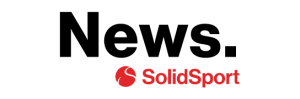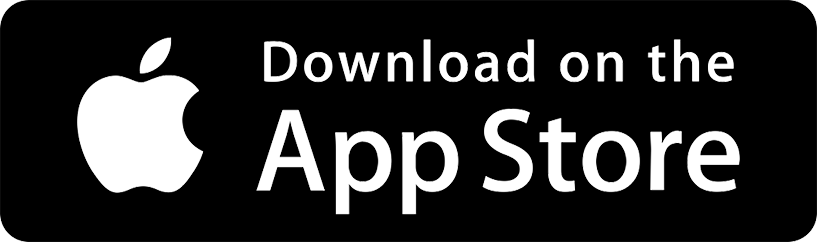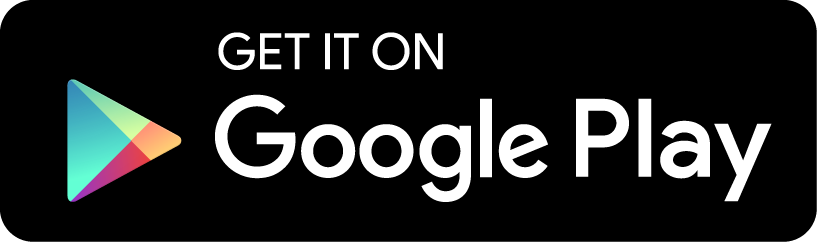Solidsport Broadcast is the most downloaded app for sport broadcasts in Scandinavia. The app is easy to use and you can download it for free from App Store or Google Play. Just press the buttons below and get started today.
Important note: Solidsport Broadcast only supports iOS and Android devices with access to Google Play. Devices from other brands will not be authorized to broadcast with Solidsport Broadcast.
To be able to log in to the app you need a user account on Solidsport. The account also needs to be linked to the channel you are going broadcast on. If you don’t already have this access, contact the administrator of the channel and you will receive an invitation emailed to your e-mail address.
With the user account in place you are ready to log in to Solidsport Broadcast. Once you have logged in you will get a list of upcoming games to start broadcasting. If the list is empty you first need to create a game and activate the live stream for the current game.
You can create the game in the admin section on the channel. You will find more information about on the course “The main features of Solidsport”. Select the correct game in the list and then click “Start broadcasting”
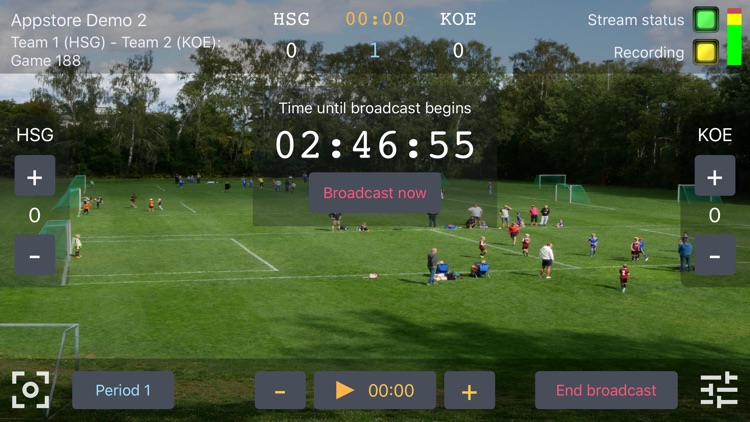
Broadcast now
If you want the stream to go live for the viewers before the countdown has counted down, press the “Broadcast now” button.
Update stream graphics
To the right and left side in the app (when broadcasting) you will see buttons with plus and minus. These buttons is used to update the goals for the home and away team. The standings in the game are then shown in the graphics during the broadcast. In the same way you can update the match clock, period and half time. These settings can be found at the bottom of the app. When the game is over it’s important that you press the button “End broadcast”. When that is done, and only then, the live broadcast will be encoded into a replay.
Create highlights
A special feature that is very appreciated among many teams is the button with a star on. With the help of this button you can create highlights of nice saves, spectacular dribbles or nice goals. Each time you press the button, a video sequence is saved a few seconds back in time from the time you pressed the button. When the game is over and you have pressed the “End broadcast” button, all videos are merged into one highlight video. This clip will then be able to publish from the admin section to show for your fans and channel followers.
Get better quality with one click
There are some other good features that is good to know about. For example, you can always touch the screen with one finger if you experience a poor focus or strange color on the screen. By tapping the screen, you reset the sharpness and focus that makes the image better for both the broadcaster and for the viewers.
In the left corner of the app there is a square box. If you click on that you will get several settings options, including focus and exposure. You usually don’t need to touch these settings. However, there is a function to zoom. You will find the zoom slider on the right side of the screen after you tap the square box.
Read more about how to use the zoom level in the course “How to max out your live stream”.
Local recording on iOs
By clicking on advanced settings you can set the quality you want to stream with. Here you can also activate local recording in the app (only applies to iOS). You will find these settings under the slider at the bottom right of the app. If you activate local recording you will get an uncompressed copy is saved on the broadcasting device. This recording can be downloaded to a computer for analysis or other processing as soon as the live stream is completed.
Choice of stream quality
When it comes to choosing broadcast quality we recommend to use “Medium” quality. If you experience bad internet connection it can be wise to go down to low quality. That can solve the problem and give your viewers a none buffering experience. Broadcast in “High” quality is only recommended if you have a stable connection.
Remember to update the period, goal and and time during the actual broadcast and follow the game through the screen. Then you will convey a good experience for the viewers.
All parts of the Streaming School
Part 1 – How to get started with Solidsport
Part 2 – The main features of Solidsport
Part 3 – Get the most out of Solidsport Broadcast
Part 4 – How to max out your live stream
Part 5 – How to make money for the team