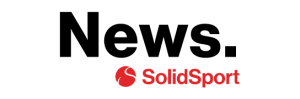Admin section
Once you have activated your team on Solidsport, you will enter the admin section on your channel. If you are on the frontpage of your channel and are not logged in with your user account, you need to log in to get admin access to the channel. When you are logged in as an administrator you will see the link to Admin on the left side menu. Inside the Admin there are a few things you should know.
Create game and activate live stream
To be able to live stream a game you always start by creating the game. You will find that feature under the menu selection “Games”. Once the game is created you need to activate livestreaming. In each step, fill in the information that is requested.
Be careful when choosing which scoreboard to use. That will be visible during the live stream. For example, if you want to show the match clock it’s important that you choose a scoreboard that contains that options. The same applies if you want to show goals, period etc. For more information about creating games and activating live streams, watch the video above.
Test streaming and other streaming options
The only time you shouldn’t start creating a game is when you want to do a test broadcast or a live broadcast that isn’t a game. It could be a press conference, or any other activity you want to broadcast live. If you want to create a test stream go directly to “Live”. Then you create a new live stream and choose to hide it from the channel from the settings menu. That gives you the opportunity stream offline, test your settings and making sure everything looks fine. For more information about test streaming, watch the video below.
Invite viewers to watch your games
In order for the team to start generating money on Solidsport you will need to let your fans know about your broadcasts. One easy way to do so is to link to the channel on your website and share it on social media. Later on in our Streaming School you will also learn how you can embed all upcoming games on your website.
Another effective way is to use our “invite viewers” feature. You will find that feature on every created game on your channel. Go to Admin -> Games -> Edit Game
Here you will find a button with the text “Invite viewers”. Here you can send an invitation to watch the game live on Solidsport by both email and on social media.
For more information on how to invite viewers, see the video below.
Invite more admin users and activate “roles”
If you’re not one who are suppose to film all the games then it’s important invite those who will help with this. To invite new people as admins go to Settings > Account Settings > Administrators. To invite, then simply fill in the email address of the person you want to invite and press the “Add/Invite” button.
You can also use roles on Solidsport if you want to limit the authorization to certain users. If your channel can’t use roles, please contact support@solidsport.com.
Below you will find what type access every role includes.
| Role | Functionality |
| Admin | Full admin rights on the channel. |
| Editor | Access to everything except “channel settings”. |
| Producent | Access to admin pages “Games”, “Video” and “Live”. Also gives access to the Broadcast and Report app. |
| Användare/User | Access to admin pages “Games”, “Video”, “Live” and “Promote”. Also gives access to the Broadcast and Report app. |
| Broadcast | This role only gives access to broadcast games on Solidsport Broadcast. No admin access included. |
| Report | This role only gives access to Solidsport Report. No admin access included. |
Get more information about “roles” by watching the video below.
How to fix a broken replay
If you are experiencing bad internet connection or by mistake paused your live broadcast, your recording will be split. This means that you will have to merge your recordings afterwards to be able to publish a full replay for your viewers.
You can do this by clicking Admin -> Live -> Choose livestream.
From here, scroll down to the menu bar “recordings” and then unpublish the current replay. After that you will find all recordings connected to this broadcast. If multiple videos shows up, then mark all of them and then click “merge recordings”. This videos will now be merged together and can then be published as a replay.
For more information on how to merge your replay, watch the video below.
Design your channel in 30 seconds
On the front of your channel there is a large image at the top of the page. We recommend you to replace this with your own image. Hover over the upper-right corner of the image to display an icon. Click on the icon to upload a new image. The format of the image you upload should be 1292×340 pixels. To get more information on how to design your channel, please watch the video below.
Change “thumbnail” on your live streams
A thumbnail is the image shown in the player before a live broadcast starts. As standard there is a thumbnail from Solidsport. However, we recommend that you replace this with your own thumbnail. It’s great if it’s a positive image that shows joy or action from the team. The format of the thumbnail should be 1920×1080 pixels. To upload a thumbnail go to > Settings Image Archive. Once the thumbnail is uploaded go to > Channel Settings > Player and select the thumbnail (you just uploaded) as the default thumbnail for live broadcast and replay. For more information on how to change your thumbnail, please watch the video below.
Inform about your channel and live streams.
Remember to link to your Solidsport channel from your website and social media. The link to the channel can be obtained by going to the front of your channel. Set the mouse pointer in the address bar, select the entire address, copy the address. Then you can paste the address on your website in e-mail sendings or social media. If you want to inform about a specific game. Go to the game on your Solidsport channel, mark the link as above and share it on your social channels.
Need help? We are here to support you.
If you have any questions, please do not hesitate to contact us. You can reach us by email at support@solidsport.com. If you want us to call you back, write down your phone number and we will contact you as soon as we can.
All parts of the Streaming School
Part 1 – How to get started with Solidsport
Part 2 – The main features of Solidsport
Part 3 – Get the most out of Solidsport Broadcast
Part 4 – How to max out your live stream
Part 5 – How to make money for the team